Introduction
In the professional world of LinkedIn, standing out can sometimes be a challenge. One effective method is using bold text in your posts. Bold text catches the eye, making your key points easier to notice in a crowded feed. Unfortunately, LinkedIn does not natively support text formatting options like bolding directly in the interface. However, there are ways to work around this limitation to enhance your posts. This guide will walk you through why bold text can be impactful and how you can include it in your LinkedIn updates using external tools like linkedinpreview.com.
Add Bold Text to LinkedIn Posts with our Free Tool!
Add bold, italic, and emoji to your LinkedIn posts, and see how they look on desktop and mobile.
Understanding LinkedIn's Text Formatting Capabilities
LinkedIn is a powerful platform for professional networking, but it has always been somewhat restrictive when it comes to creative text formatting. The platform doesn’t allow direct formatting options such as bold, italics, or underlined text in standard posts. This limitation often forces users to be more creative in how they draw attention to key points within their posts.
Tools for Adding Bold Text to LinkedIn Posts
While LinkedIn itself may not offer rich text capabilities, various external tools can fill this gap. One such tool is linkedinpreview.com, which allows users to format their posts with bold text before publishing them on LinkedIn. This can be particularly useful for emphasizing important information or making your posts more engaging.
Step-by-Step Guide to Adding Bold Text
To add bold text to your LinkedIn posts, follow these simple steps:
1. Access linkedinpreview.com
First, navigate to linkedinpreview.com. This tool will provide you with a text editor similar to those found in word processors, which is set up specifically for LinkedIn posts.
2. Type or Paste Your Content
Once you're on the site, you can type your post directly into the editor or paste it from another document. Make sure that your post is clear and conveys the message you intend to share with your network.
3. Select and Bold Your Text
Highlight the text you wish to make bold. Look for the bold icon in the toolbar, which typically appears as a bolded "B". Click this icon to apply bold formatting to the selected text.
4. Preview Your Formatted Text
After you have applied bold formatting, you can use the preview function on linkedinpreview.com to see how your post will appear on LinkedIn. This feature is incredibly useful for ensuring that the formatting looks correct before you make your post live.
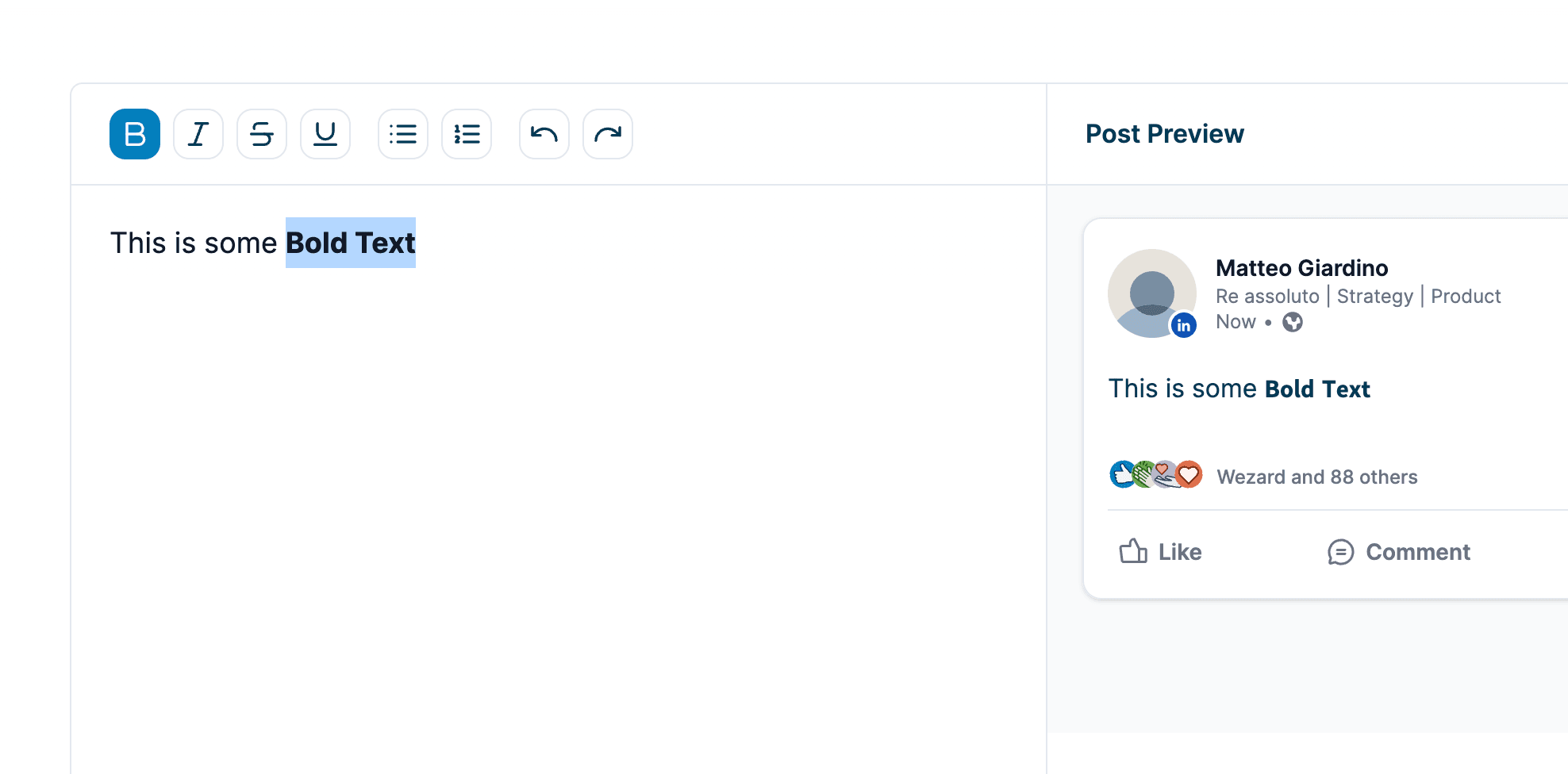
Best Practices for Using Bold Text in LinkedIn Posts
When using bold text, it's important to do so strategically to maximize the impact without overwhelming your audience. Here are some tips:
When to Use Bold Text Effectively
- Headlines: Make the headline of your post bold to grab attention quickly.
- Key Points: Bold important statistics or statements to make them stand out.
- Calls to Action: If your post includes a call to action, bolding this part can help ensure it doesn’t get overlooked.
Add Bold Text to LinkedIn Posts with our Free Tool!
Add bold, italic, and emoji to your LinkedIn posts, and see how they look on desktop and mobile.
Tips for Maintaining Readability and Professionalism
- Don’t Overdo It: Using too much bold text can make your post difficult to read and decrease its professional appearance.
- Balance Your Post: Use bold text alongside normal text to create a balanced visual impact that doesn’t tire the reader.
Common Mistakes to Avoid When Formatting Text on LinkedIn
- Overusing Bold Text: While it’s tempting to make many things stand out, too much bold text can make your post look cluttered.
- Bold Text in Inappropriate Contexts: Avoid bolding entire paragraphs or non-essential information which can distract from the main message.
Examples of Effective Bold Text Usage in LinkedIn Posts
Consider these hypothetical examples:
- For a Job Announcement: Bold the job title and key qualifications to quickly draw the eyes of potential applicants.
- For Sharing a Business Update: Bold the main achievement or statistic that represents the biggest impact.
Conclusion
Using bold text in your LinkedIn posts, when done correctly, can significantly enhance the readability and effectiveness of your communication on the platform. While LinkedIn's native capabilities are limited, tools like linkedinpreview.com provide a valuable workaround that can make your posts stand out. Ready to make your LinkedIn posts pop? Head over to linkedinpreview.com and try formatting your next post with bold text to see the difference it can make in your professional engagement and visibility. Experiment with different approaches to find the style that best suits your message and audience.
Format and Preview your LinkedIn Posts with our Free Tool!
Add bold, italic, and emoji to your LinkedIn posts, and see how they look on desktop and mobile.



